Searx is a free and open-source metasearch engine (ie. an online information retrieval tool that uses the data of other web search engines to produce its own results) with the aim of protecting the privacy of its users. To this end, Searx does not share users’ IP addresses or search history with the search engines from which it gathers results. Tracking cookies served by the search engines are blocked, preventing user-profiling-based results modification. Users can run private instances of Searx on their own computer, but there are also many public, user-run, Searx instances, some of which are available as Tor hidden services. (source: Wikipedia.)
SearXNG is a fork of Searx. Here you can find their Github repository.
In this project we will create a new SearXNG instance on AWS using Docker.
Launch an EC2 instance on AWS
In this occasion we will use the AWS CLI to spin up our virtual machine. To install or update the AWS CLI on Windows we simply run the following command:
C:\> msiexec.exe /i https://awscli.amazonaws.com/AWSCLIV2.msi
You can find how to quickly configure the basic settings of the CLI on the AWS docs site.
In order to create the instance, we run the following command:
C:\> aws ec2 run-instances --image-id ami-08c40ec9ead489470 --count 1 --instance-type t2.micro --key-name linux_nvirginia --security-group-ids sg-0c70db6fdbb69074c --tag-specifications ResourceType=instance,Tags=[{Key=Name,Value=searxng_server}]
run-instances launches the specified number of instances using an AMI for which you have permissions. We have specified the following options:
- –image-id: The ID of the AMI. An AMI ID is required to launch an instance and must be specified here or in a launch template. Here we are using Ubuntu Server 22.04
- –count: Number of instances to launch.
- –instance-type: The instance type. A t2.micro will be enough
- –key-name: The name of the key pair. We use a key generated beforehand.
- –security-group-ids: The IDs of the security groups.
- –tag-specifications: The tags to apply to the resources that are created during instance launch. We give a name to our instance.
Then we will see the below output, by default in json format:
{
"Groups": [],
"Instances": [
{
"AmiLaunchIndex": 0,
"ImageId": "ami-08c40ec9ead489470",
"InstanceId": "i-0f33d62194319c5b2",
"InstanceType": "t2.micro",
"KeyName": "linux_nvirginia",
"LaunchTime": "2022-09-27T21:28:29+00:00",
"Monitoring": {
"State": "disabled"
},
"Placement": {
"AvailabilityZone": "us-east-1a",
"GroupName": "",
"Tenancy": "default"
},
"PrivateDnsName": "ip-172-31-31-3.ec2.internal",
"PrivateIpAddress": "172.31.31.3",
"ProductCodes": [],
"PublicDnsName": "",
"State": {
"Code": 0,
"Name": "pending"
},
Install Docker Engine and Docker Compose
We ssh to the instance, update the package information and install available upgrades of all packages
ubuntu@ip-172-31-91-179:~$ sudo apt update && sudo apt upgrade -y
Hit:1 http://us-east-1.ec2.archive.ubuntu.com/ubuntu jammy InRelease
Get:2 http://us-east-1.ec2.archive.ubuntu.com/ubuntu jammy-updates InRelease [114 kB]
Get:3 http://us-east-1.ec2.archive.ubuntu.com/ubuntu jammy-backports InRelease [99.8 kB]
Get:4 http://us-east-1.ec2.archive.ubuntu.com/ubuntu jammy/universe amd64 Packages [14.1 MB]
...
How to install docker and docker-compose
You can find details on this and this link.
We install Docker and Docker Compose using their repository. Before to do that for the first time on a new host machine, we need to set up the Docker repository. Afterward, we can install and update Docker from the repository.
Update the apt package index and install packages to allow apt to use a repository over HTTPS:
ubuntu@ip-172-31-91-179:~$ sudo apt install ca-certificates curl gnupg lsb-release
Reading package lists... Done
Building dependency tree... Done
...
Add Docker’s official GPG key:
ubuntu@ip-172-31-91-179:~$ sudo mkdir -p /etc/apt/keyrings
ubuntu@ip-172-31-91-179:~$ curl -fsSL https://download.docker.com/linux/ubuntu/gpg | sudo gpg --dearmor -o /etc/apt/keyrings/docker.gpg
Use the following command to set up the repository:
$ echo \
"deb [arch=$(dpkg --print-architecture) signed-by=/etc/apt/keyrings/docker.gpg] https://download.docker.com/linux/ubuntu \
$(lsb_release -cs) stable" | sudo tee /etc/apt/sources.list.d/docker.list > /dev/null
Update the apt package index
ubuntu@ip-172-31-91-179:~$ sudo apt update
Hit:1 http://us-east-1.ec2.archive.ubuntu.com/ubuntu jammy InRelease
Get:2 http://us-east-1.ec2.archive.ubuntu.com/ubuntu jammy-updates InRelease [114 kB]
Get:3 http://us-east-1.ec2.archive.ubuntu.com/ubuntu jammy-backports InRelease [99.8 kB]
Get:4 http://security.ubuntu.com/ubuntu jammy-security InRelease [110 kB]
Get:5 https://download.docker.com/linux/ubuntu jammy InRelease [48.9 kB]
Get:6 https://download.docker.com/linux/ubuntu jammy/stable amd64 Packages [7065 B]
Fetched 380 kB in 0s (890 kB/s)
Reading package lists... Done
Install the latest version of Docker Engine, containerd, and Docker Compose
ubuntu@ip-172-31-91-179:~$ sudo apt install docker-ce docker-ce-cli containerd.io docker-compose
Reading package lists... Done
Building dependency tree... Done
Reading state information... Done
...
Verify that Docker Engine is installed correctly by running the hello-world image.
ubuntu@ip-172-31-91-179:~$ sudo service docker start
ubuntu@ip-172-31-91-179:~$ sudo docker run hello-world
Unable to find image 'hello-world:latest' locally
latest: Pulling from library/hello-world
2db29710123e: Pull complete
Digest: sha256:62af9efd515a25f84961b70f973a798d2eca956b1b2b026d0a4a63a3b0b6a3f2
Status: Downloaded newer image for hello-world:latest
Hello from Docker!
This message shows that your installation appears to be working correctly.
...
Get and configure searxng-docker
Clone the git repo to our machine to /usr/local and change the current directory to searxng-docker
ubuntu@ip-172-31-87-211:~$ cd /usr/local
ubuntu@ip-172-31-87-211:/usr/local$ sudo git clone https://github.com/searxng/searxng-docker.git
Cloning into 'searxng-docker'...
remote: Enumerating objects: 275, done.
remote: Counting objects: 100% (36/36), done.
remote: Compressing objects: 100% (13/13), done.
remote: Total 275 (delta 25), reused 23 (delta 23), pack-reused 239
Receiving objects: 100% (275/275), 71.87 KiB | 5.53 MiB/s, done.
Resolving deltas: 100% (153/153), done.
ubuntu@ip-172-31-87-211:/usr/local$ cd searxng-docker
ubuntu@ip-172-31-87-211:/usr/local/searxng-docker$
Edit the .env file to set the hostname and an email
ubuntu@ip-172-31-87-211:/usr/local/searxng-docker$ ls -a
. .env .gitignore LICENSE docker-compose.yaml searxng-docker.service.template
.. .git Caddyfile README.md searxng
ubuntu@ip-172-31-87-211:/usr/local/searxng-docker$ sudo nano .env
This is the original .env file:
# By default listen on https://localhost
# To change this:
# * uncomment SEARXNG_HOSTNAME, and replace <host> by the SearXNG hostname
# * uncomment LETSENCRYPT_EMAIL, and replace <email> by your email (require to create a Let's Encrypt certificate)
# SEARXNG_HOSTNAME=<host>
# LETSENCRYPT_EMAIL=<email>
Uncomment the last 2 lines according to the instructions in the file. The hostname must be a domain name in case of a public instance, not a public IP.
# By default listen on https://localhost
# To change this:
# * uncomment SEARXNG_HOSTNAME, and replace <host> by the SearXNG hostname
# * uncomment LETSENCRYPT_EMAIL, and replace <email> by your email (require to create a Let's Encrypt certificate)
SEARXNG_HOSTNAME=thisisyourdomain.com
LETSENCRYPT_EMAIL=thisis@yourmail.com
Generate the secret key
ubuntu@ip-172-31-87-211:/usr/local/searxng-docker$ sudo sed -i "s|ultrasecretkey|$(openssl rand -hex 32)|g" searxng/settings.yml
Check everything is working
ubuntu@ip-172-31-87-211:/usr/local/searxng-docker$ sudo docker-compose up
Creating network "searxng-docker_searxng" with the default driver
Creating volume "searxng-docker_caddy-data" with default driver
Creating volume "searxng-docker_caddy-config" with default driver
Pulling caddy (caddy:2-alpine)...
2-alpine: Pulling from library/caddy
213ec9aee27d: Pull complete
fd0c7d01ba8a: Pull complete
...
Run SearXNG in the background
ubuntu@ip-172-31-87-211:/usr/local/searxng-docker$ sudo docker-compose up -d
Starting caddy ... done
Starting searxng ... done
Starting redis ... done
We can see the running docker containers with docker ps
ubuntu@ip-172-31-28-42:/usr/local/searxng-docker$ sudo docker ps
CONTAINER ID IMAGE COMMAND CREATED STATUS PORTS NAMES
605e43865523 searxng/searxng:latest "/sbin/tini -- /usr/…" 7 seconds ago Up 5 seconds 127.0.0.1:8080->8080/tcp searxng
1957c29e0449 caddy:2-alpine "caddy run --config …" 7 seconds ago Up 6 seconds caddy
0576430ce0a6 redis:alpine "docker-entrypoint.s…" 7 seconds ago Up 5 seconds 6379/tcp redis
Further configuration
How to start SearXNG automatically after a reboot (if you use systemd)
Copy the service template
ubuntu@ip-172-31-93-83:/usr/local/searxng-docker$ sudo cp searxng-docker.service.template searxng-docker.service
cat the system unit file
ubuntu@ip-172-31-93-83:/usr/local/searxng-docker$ cat searxng-docker.service
[Unit]
Description=SearXNG service
Requires=docker.service
After=docker.service
[Service]
Restart=on-failure
Environment=SEARXNG_DOCKERCOMPOSEFILE=docker-compose.yaml
WorkingDirectory=/usr/local/searxng-docker
ExecStart=/usr/local/bin/docker-compose -f ${SEARXNG_DOCKERCOMPOSEFILE} up --remove-orphans
ExecStop=/usr/local/bin/docker-compose -f ${SEARXNG_DOCKERCOMPOSEFILE} down
[Install]
WantedBy=multi-user.target
Our docker-compose installation is in /usr/bin:
ubuntu@ip-172-31-93-83:/usr/local/searxng-docker$ which docker-compose
/usr/bin/docker-compose
So that we have to modify the path for ExecStart and ExecStop:
ubuntu@ip-172-31-93-83:/usr/local/searxng-docker$ sudo nano searxng-docker.service
ubuntu@ip-172-31-93-83:/usr/local/searxng-docker$ cat searxng-docker.service
[Unit]
Description=SearXNG service
Requires=docker.service
After=docker.service
[Service]
Restart=on-failure
Environment=SEARXNG_DOCKERCOMPOSEFILE=docker-compose.yaml
WorkingDirectory=/usr/local/searxng-docker
ExecStart=/usr/bin/docker-compose -f ${SEARXNG_DOCKERCOMPOSEFILE} up --remove-orphans
ExecStop=/usr/bin/docker-compose -f ${SEARXNG_DOCKERCOMPOSEFILE} down
[Install]
WantedBy=multi-user.target
Install the systemd unit
ubuntu@ip-172-31-93-83:/usr/local/searxng-docker$ sudo systemctl enable $(pwd)/searxng-docker.service
Created symlink /etc/systemd/system/multi-user.target.wants/searxng-docker.service → /usr/local/searxng-docker/searxng-docker.service.
Created symlink /etc/systemd/system/searxng-docker.service → /usr/local/searxng-docker/searxng-docker.service.
ubuntu@ip-172-31-93-83:/usr/local/searxng-docker$ sudo systemctl start searxng-docker.service
And check if status is OK
ubuntu@ip-172-31-93-83:/usr/local/searxng-docker$ sudo systemctl status searxng-docker.service
● searxng-docker.service - SearXNG service
Loaded: loaded (/etc/systemd/system/searxng-docker.service; enabled; vendor preset: enabled)
Active: active (running) since Thu 2022-10-13 15:13:58 UTC; 8min ago
Main PID: 3081 (docker-compose)
Tasks: 5 (limit: 1143)
Memory: 23.6M
CPU: 860ms
CGroup: /system.slice/searxng-docker.service
└─3081 /usr/bin/python3 /usr/bin/docker-compose -f docker-compose.yaml up --remove-orphans
Oct 13 15:13:58 ip-172-31-93-83 docker-compose[3081]: searxng | mapped 241344 bytes (235 KB) for 4 cores
Oct 13 15:13:58 ip-172-31-93-83 docker-compose[3081]: searxng | *** Operational MODE: threaded ***
Oct 13 15:13:58 ip-172-31-93-83 docker-compose[3081]: searxng | added /usr/local/searxng/ to pythonpath.
Oct 13 15:13:58 ip-172-31-93-83 docker-compose[3081]: searxng | spawned uWSGI master process (pid: 7)
Oct 13 15:13:58 ip-172-31-93-83 docker-compose[3081]: searxng | spawned uWSGI worker 1 (pid: 10, cores: 4)
Oct 13 15:13:58 ip-172-31-93-83 docker-compose[3081]: searxng | cache sweeper thread enabled
Oct 13 15:13:58 ip-172-31-93-83 docker-compose[3081]: searxng | spawned 1 offload threads for uWSGI worker 1
...
That’s all. Enter the hostname you configured in /usr/local/searxng-docker/.env in your favourite browser and enjoy your own private searching engine! You will see somethig like that:
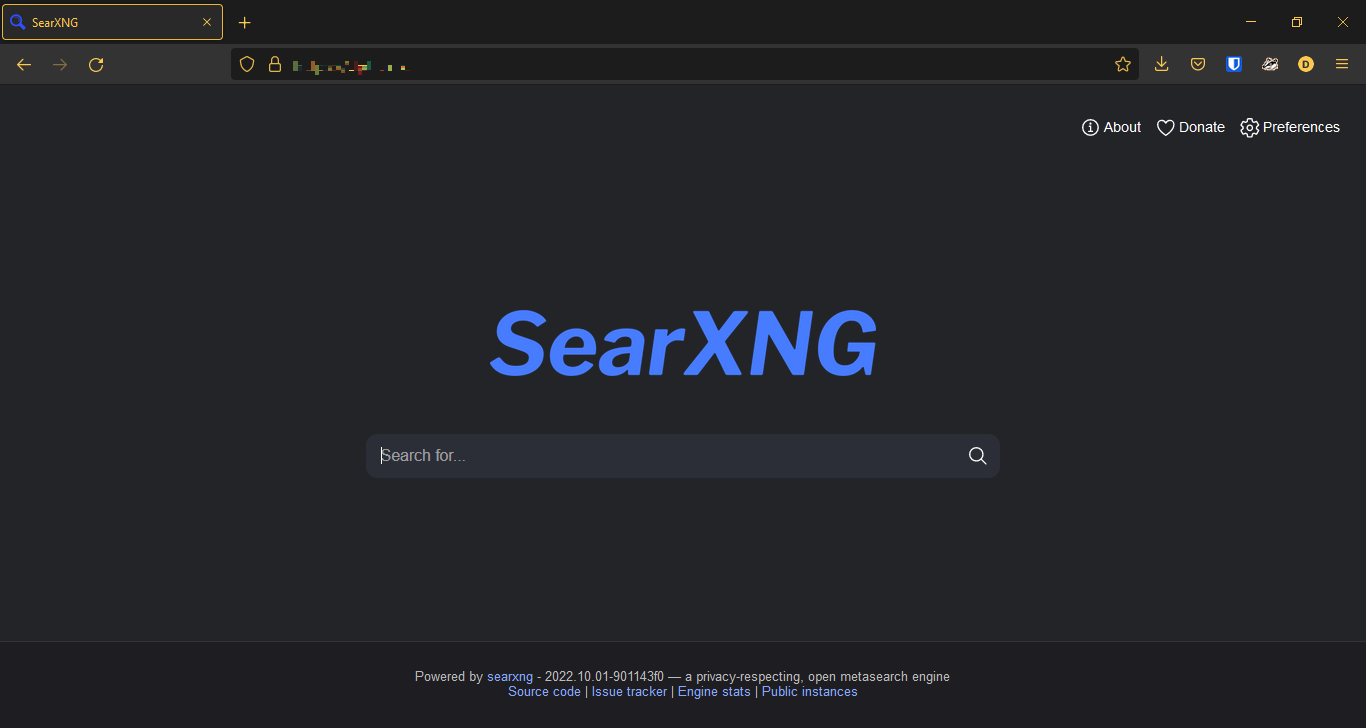
Summary
In this project we have seen:
- How to create an EC2 instance on Amazon AWS using the CLI
- How to install Docker Engine and Docker Compose
- How to install and configure searxng-docker